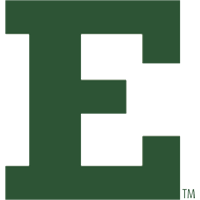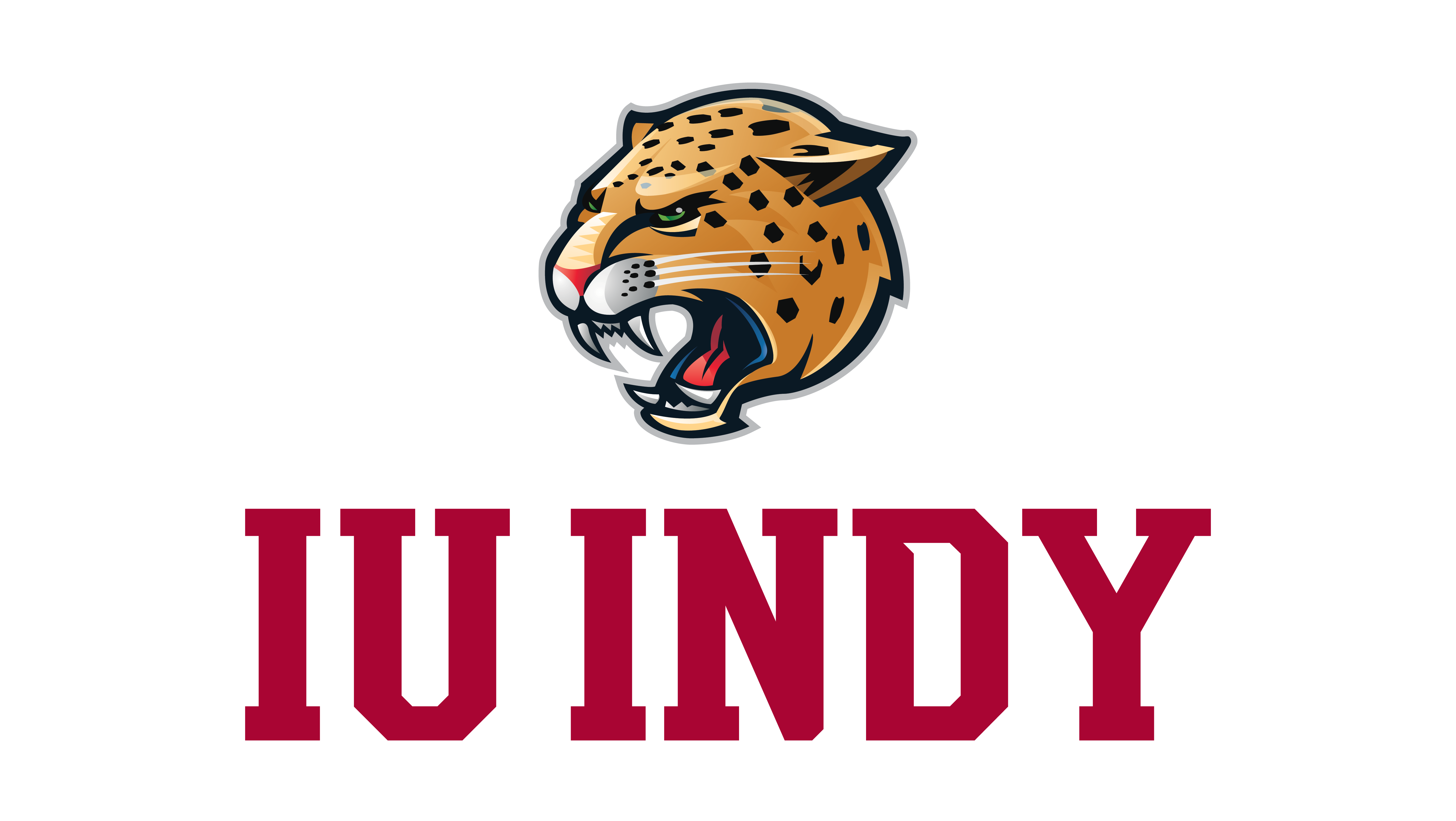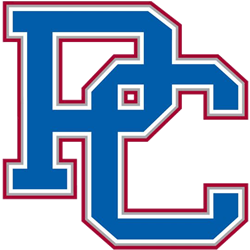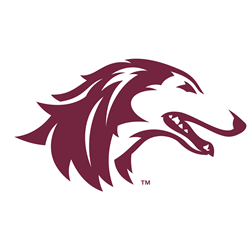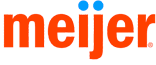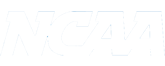Tues, Sept 17 / All Day
Mon, Sept 30 / All Day
-
Sports
-
-
WOMEN'S SPORTS
- Basketball
- Bowling
- Cross Country
- Golf
- Soccer
- Softball
- Swimming
- Tennis
- Track & Field
- Volleyball
-
SPIRIT TEAMS
- Cheerleading
- Dance Team
-
COMPOSITE SCHEDULE
- All-Sports Schedule
-
-
-
Tickets
- Inside Athletics
-
Recruits
-
Fan Zone
- Valpo Victory Fund
- #oneVALPO
Going Digital/Ticket Access Information
Going Digital/Ticket Access Information
Digital Transition
Valpo Athletics has transitioned to digital, mobile ticketing. The move to digital ticketing provides the most safe, secure, and convenient option for access into all of Valpo’s ticketed sporting events. Fans will be able to access all of their tickets at all times, either through their account manager or storing the ticket in a digital wallet.
Why use Digital Tickets?
- Save Money
- Avoid waiting in busy gameday lines
- Never leave your tickets at home
- Prevent possible fraud of Print at Home Tickets
- No need to print your tickets! Simply download the digital tickets to your smartphone and present them at the gate
Creating Your Account - Season Ticket Holders
- Before adding the season ticket or season ticket deposit to your account, you will be asked to sign in. Click the “Sign in” button.
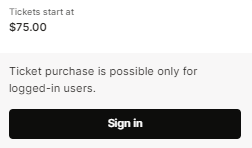
- Click the “Register for free” option to create your account.
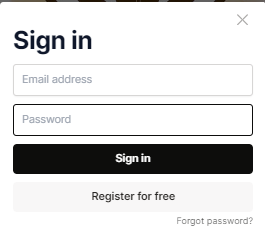
- Enter the information in the requested fields, then click “Register”.
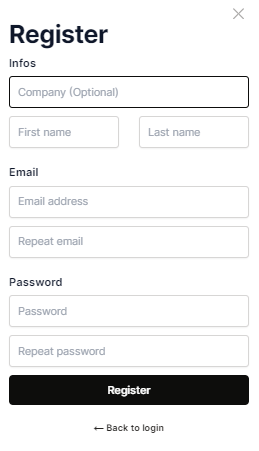
- A verification email will then be sent to the email you provided. Find the email in your inbox to continue verification.
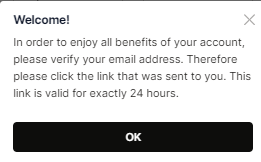
- Once you receive the verification email, click “Verify”.
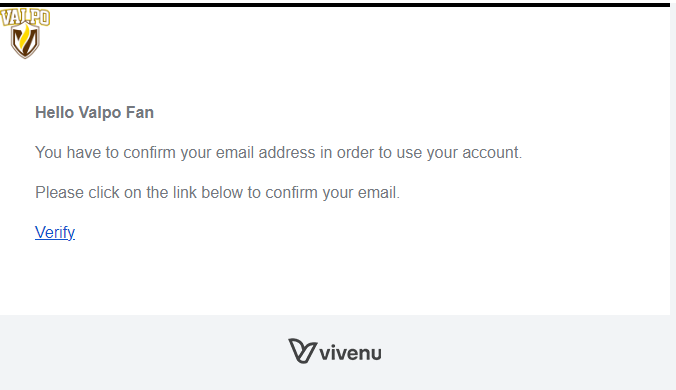
- Click “Verify Account”. You will be redirected shortly.
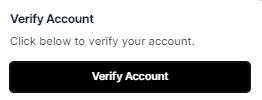
- You have now created your account. In the top right corner of the page, you will find your account menu. You are all set!
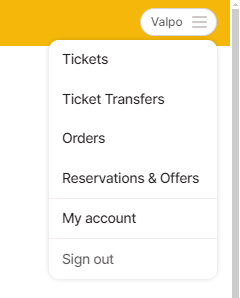
Signing In to Your New Account
- Visit tickets.valpoathletics.com in your preferred browser
- From the “Sign in” prompt in the upper right corner, select “Register for free” and complete all required fields
- Check your email inbox for an account verification email and follow the instructions provided in order to complete your verification.
Season Ticket Instructions
- Season ticket holders no longer have to download each individual ticket or parking pass for each game of the season. Only one mobile wallet pass per season ticket is needed for entry into each game throughout the season.
- The season ticket will automatically update to the next available game after each use or transfer.
Access and Store Tickets
- Once in your ticket account, select the event you’re attending to view your tickets.
- Choose “Add to Wallet” on the ticket(s) you want to store.
- Tap “Add” in the top right corner to securely store your ticket in your mobile wallet.
Transferring Tickets
NOTE: Not all tickets are eligible for transfer. If you do not see this option, your ticket is not eligible for transfer.
- In your ticket account, select the event you would like to transfer.
- Select the seat(s) you would like to transfer and click “Proceed.”
- Select the game(s) you want to transfer.
- Enter the email address of the person you will be transferring the tickets to.
- Tap “Submit” to send the transfer via email. NOTE: You may cancel the transfer at any time until it is accepted. The recipient has 3 days to accept or decline the transfer before it expires and the ticket is returned to your account.
Player Pass List Information
What You Need to Know
- Each athlete is provided four (4) tickets to each of their home events.
- Athletes will be instructed on how to submit their ticket requests, which will be due 48 hours prior to their game or match.
- Athletes will need the emails of each of their attendees in order for tickets to be delivered electronically.
- Mobile tickets will be delivered via email 24 hours in advance.
- Once ticket(s) have been processed and sent, they will appear in your email inbox.
- To save your ticket, click on the “Display Ticket” button in the email.
- Your ticket will load in your primary web browser.
- You may now either click “Download e-ticket” to load a PDF printable version of your ticket, or click “Add to Apple/Google Wallet” to save the ticket to your phone.
Ticket office staff advises you to save your tickets to your phone before attending the game.